Step 1: To access the HU Virtual Bookstore, click Virtual BookStore in the Quick Links menu on the left-hand side of the page.
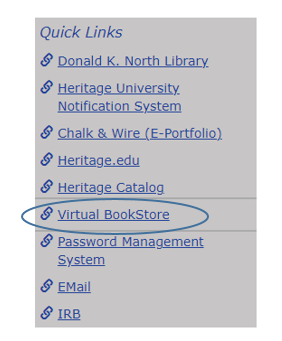
Step 2: Once there, select Let's Get Started. The following list will show up.

Step 3:For the first column, choose the current semester.
Step 4: In the second column, click on Site to choose the category for your course. You can use the table from https://heritage.edu/student-life/bookstore/ to view the list of courses in each category. Once you select the category that corresponds to your class, a drop-down menu will appear in the third column. Select your course name from the drop-down menu. Repeat the process using Step 4 for each of your classes.
Step 5: Once you have added all your classes, click View Your Materials
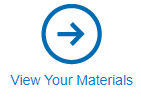
Step 6: Select the items you want to purchase and click Add Selected to Cart.
Step 7: The bookstore will ask you to sign into your bookstore account. If you do not have a bookstore account, create one and login.
Step 8: Proceed to checkout. You will be asked to select a shipping type and to enter your payment information.