Each semester there are several tasks students must complete to enroll in classes. These tasks can include filing FASFA/WASFA, submitting an award letter, setting up a payment plan, and submitting verification forms if selected for Financial Aid Verification. All account holds must be taken care of as soon as possible. Not resolving a hold may keep you from viewing your classes on MyHeritage or even being dropped from your courses.
To check for account holds, do the following.
- Log into MyHeritage
- Click on the Students tab on the blue ribbon header towards the top of the page.
- Under the Finances header, you will see a list of options. Select See My Holds.
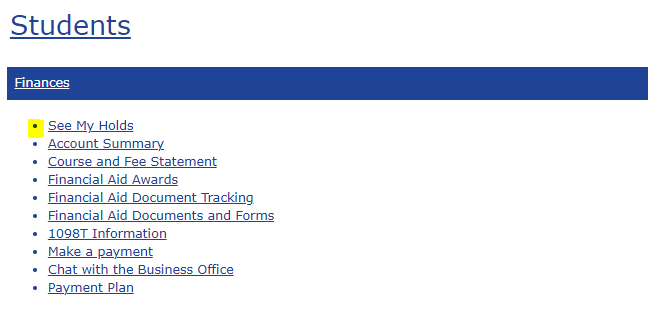
If you have any account holds, you will see them listed in See My Holds.
Remember, If you have a hold, you must resolve it as soon as possible. If not, you risk losing your current class schedule.
Below are the places you should visit for assistance clearing holds
Financial Aid Office (Located in the Student Services Building or Online): The Financial Aid Office works with all things FASFA, WASFA, and scholarships. Documents to resolve financial aid holds can be found and submitted online. Read the Where to Access Financial Aid Forms on MyHeritage tutorial on this page for instructions to access financial aid forms.
For any questions regarding account holds from Financial Aid, contact the Financial Aid Office at Financialaid@heritage.edu or (509) 865-8502.
Student Accounts (Located in the Student Services Building or Online): Student Accounts is the place to go if you need to set up a payment plan or make a payment. You can access student accounts on MyHeritage. Read Making a Payment Online or Set-up a Payment Plan below for instructions to access student accounts online. For any questions regarding holds from Student Accounts, contact the Student Accounts at StudentAccounts@heritage.edu or (509) 865-8507.
Admissions (Located in the Student Services Building): Admissions is the place to visit if you need to submit a transcript.

It is good practice to check for holds and resolve them at least two weeks before the start of every semester.