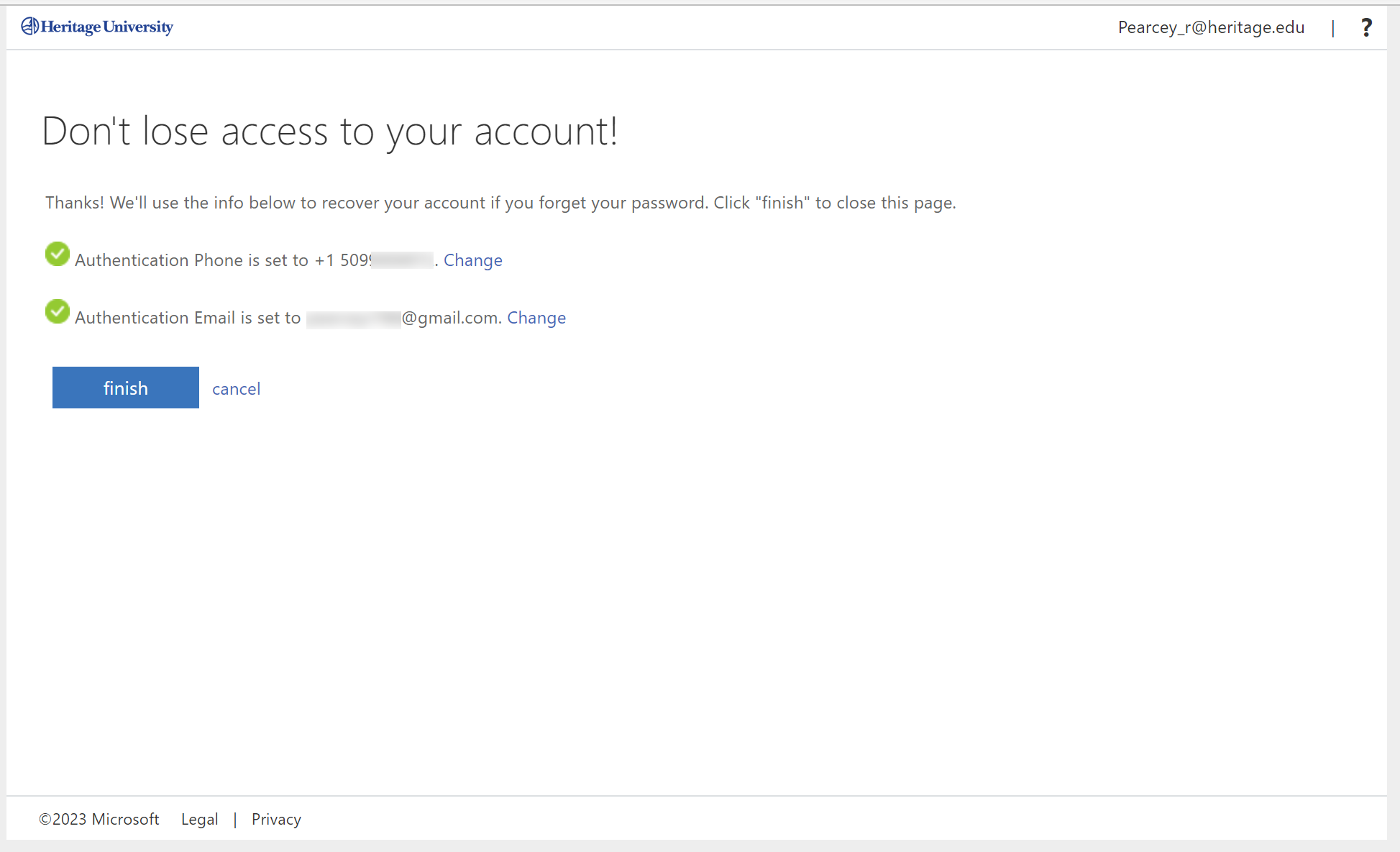Go to portal.office.com to sign in.
You will see this message:
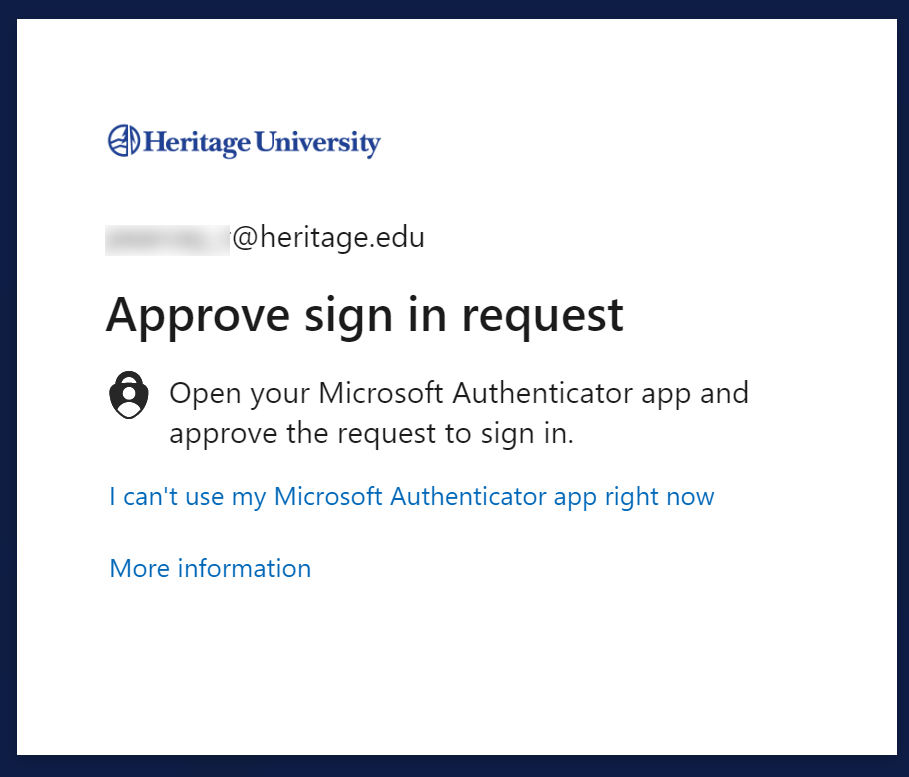
Click on re-enter my password:
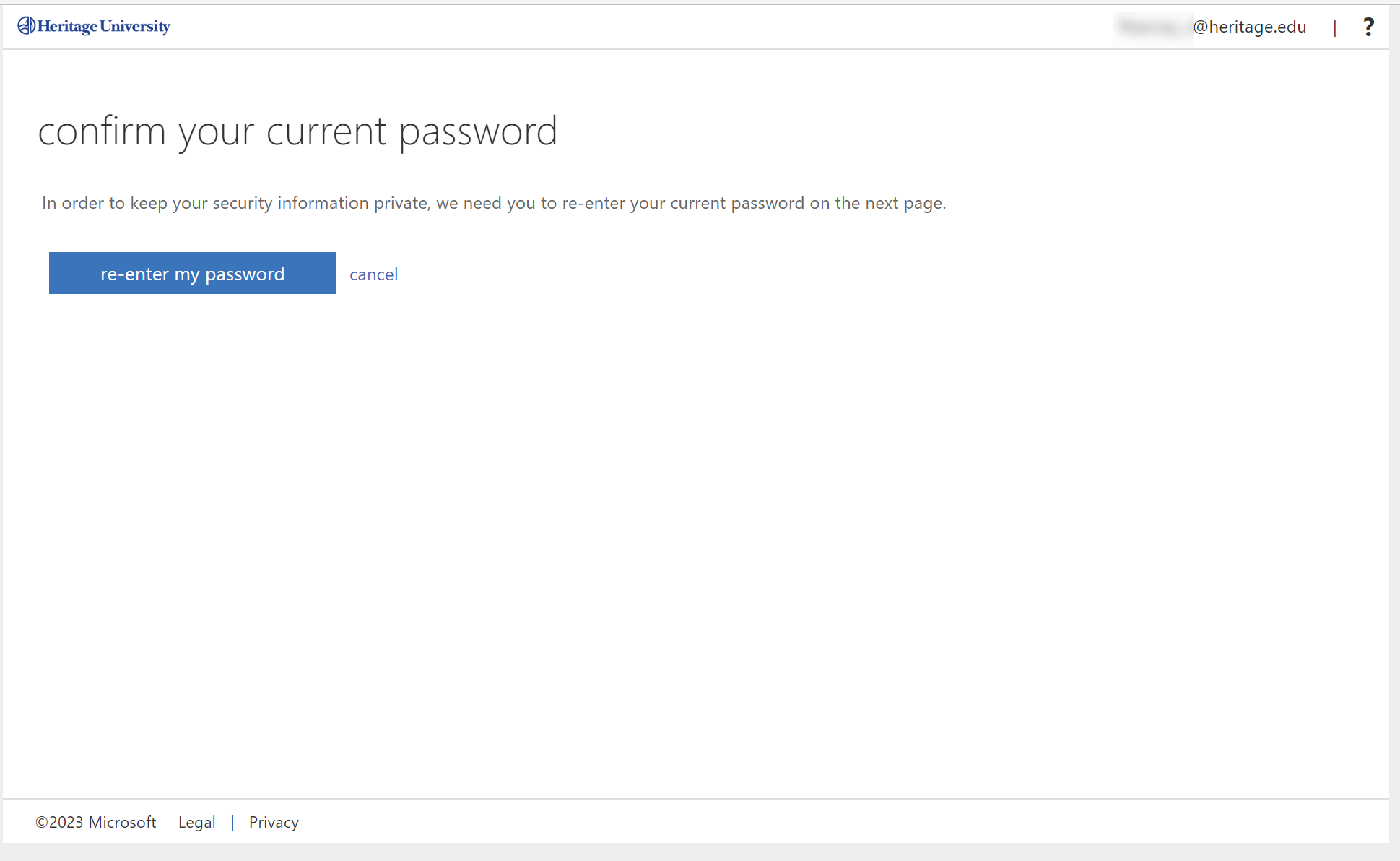
You will be redirected to our login screen, enter your username and password:
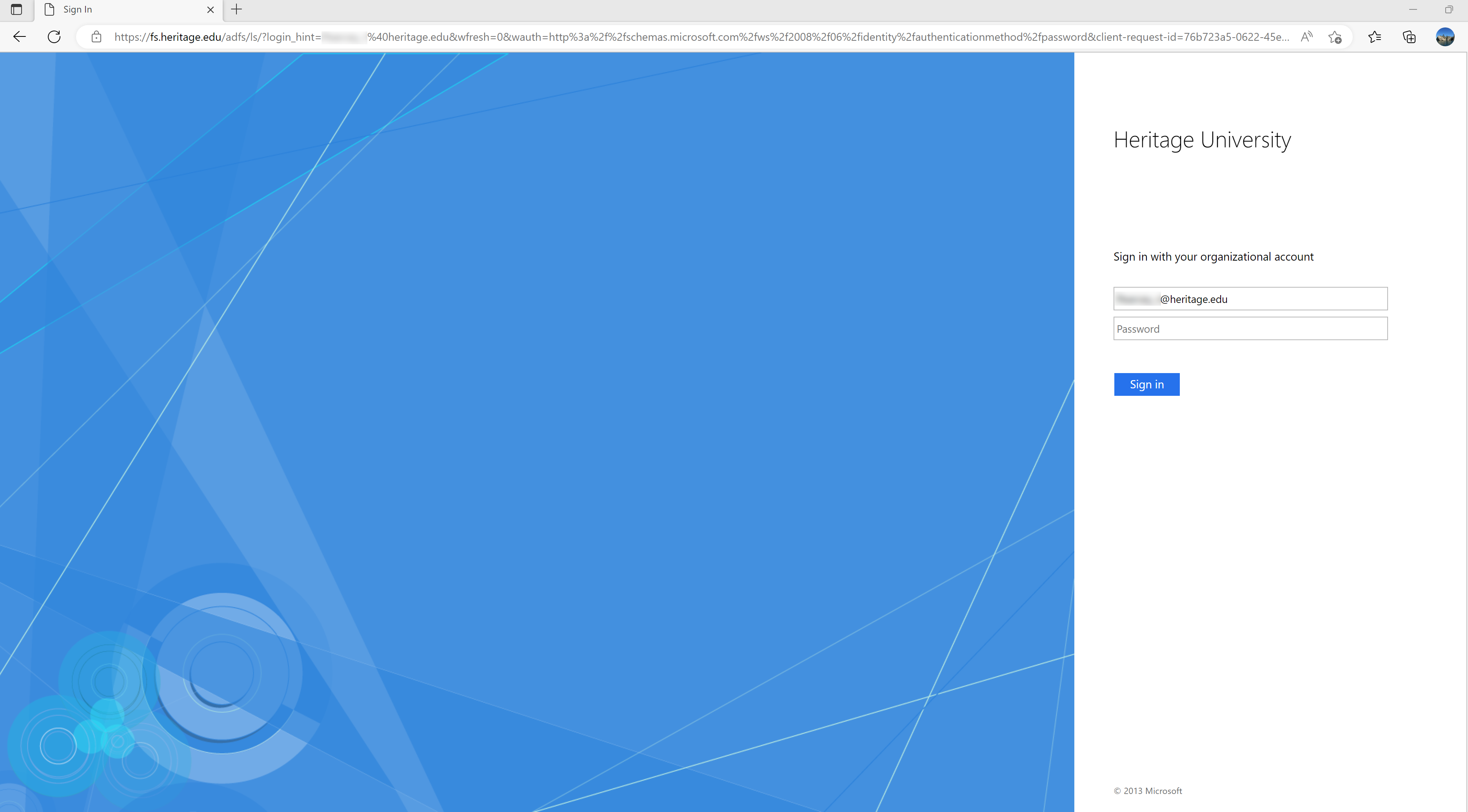
You will be prompted to approve the sign-in:
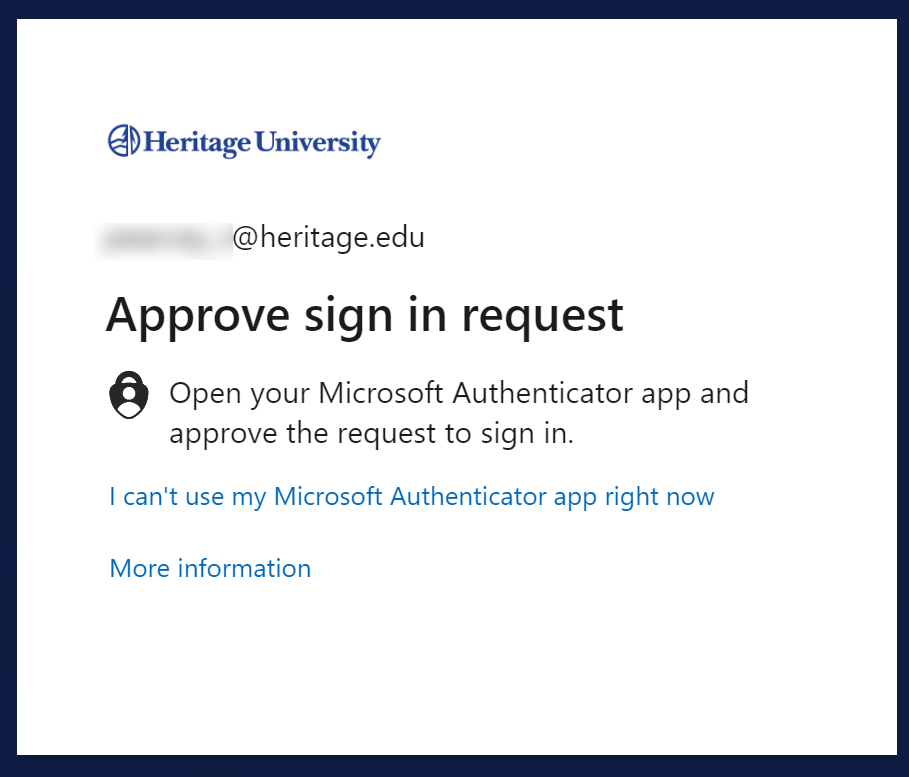
Once approved it will bring up this screen:
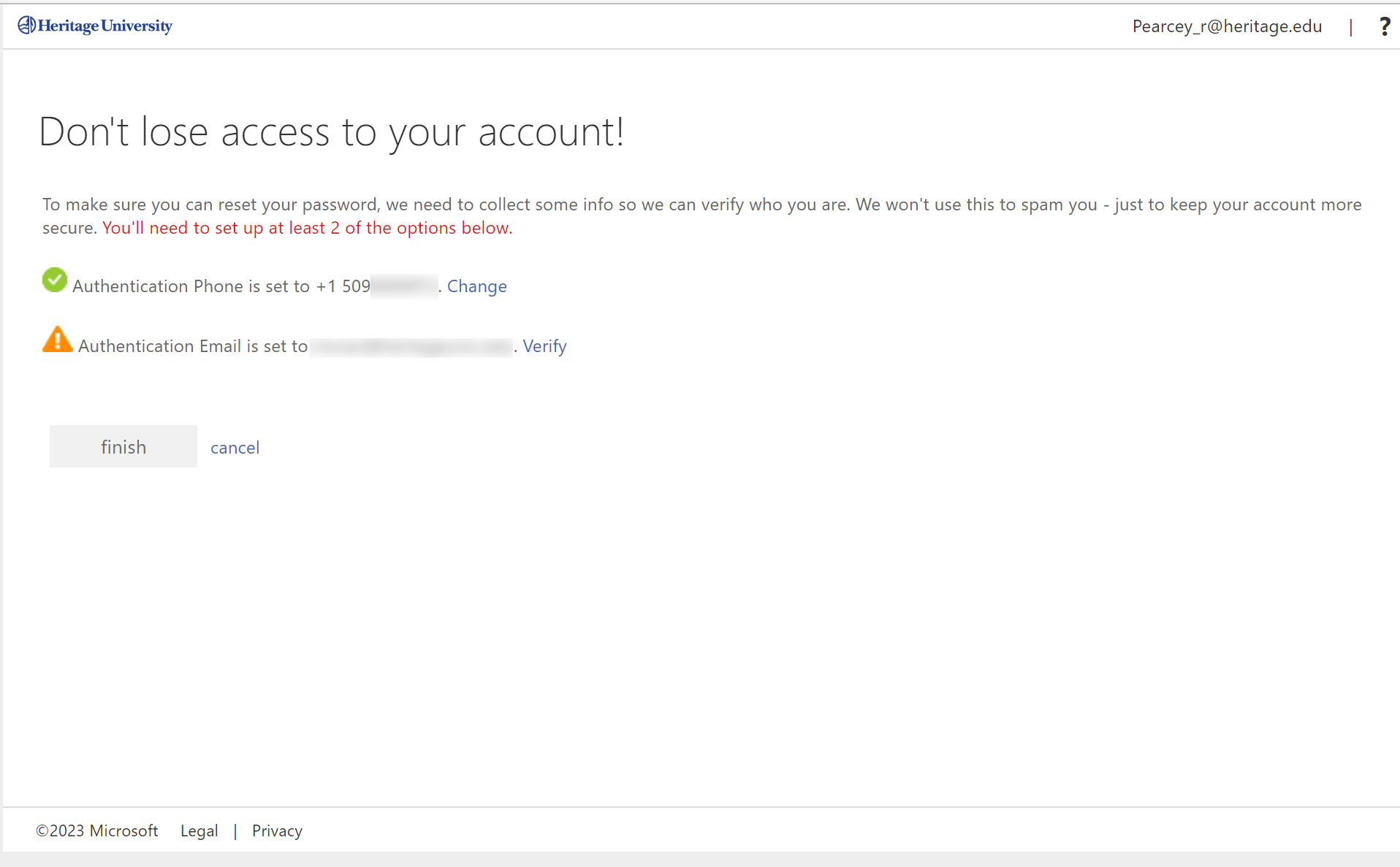
To verify your email address, click verify then enter the verification code:
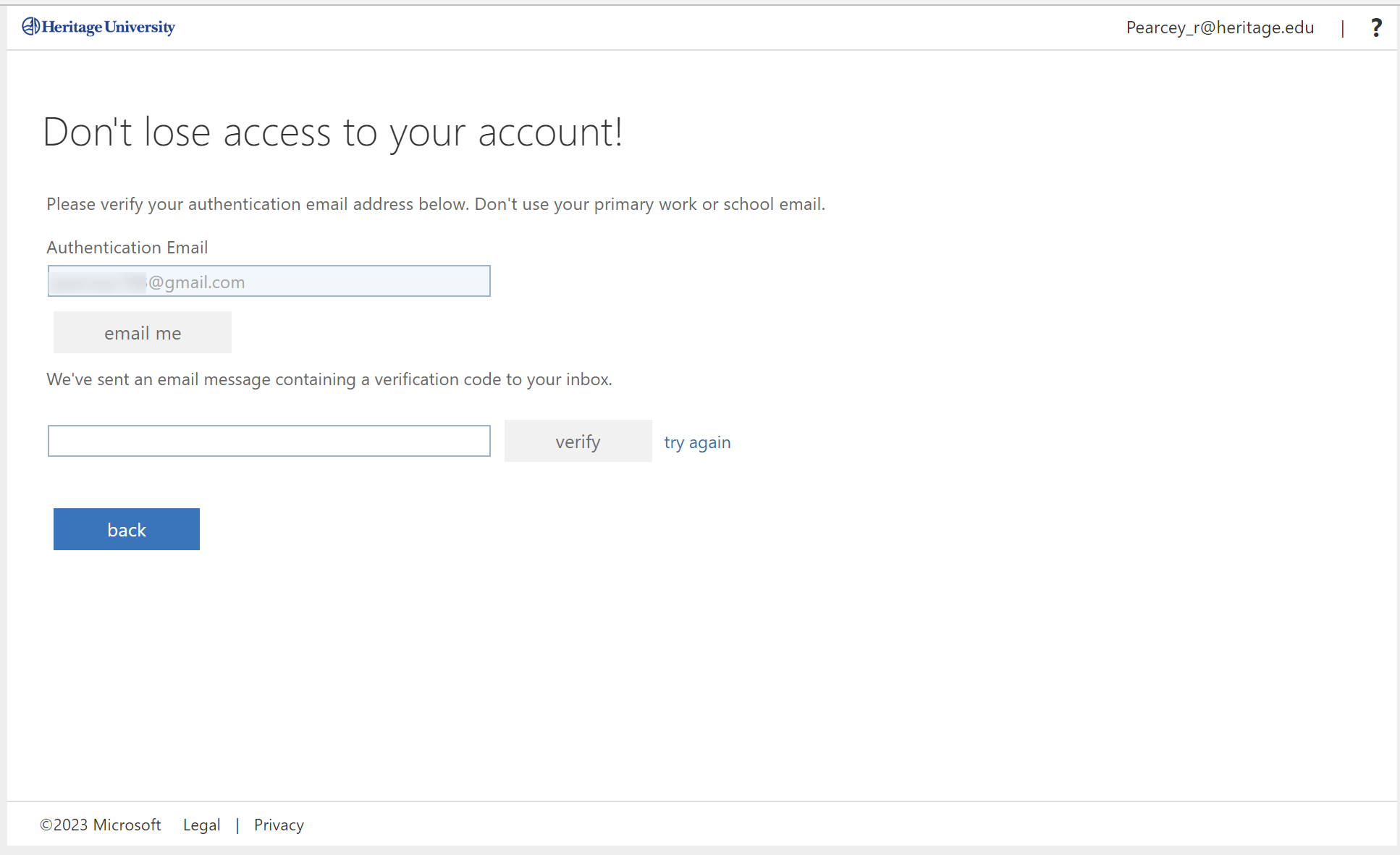
Once you're done with verifying your email, you will be redirected here, and have the option to change your authentication methods if necessary. Click finish and you will be logged into the portal main page.